|

-
DTS ActiveX transformation script
I believe I deleted an unnecessary field in a table a while back. Now when I try to open a DTS transformation script that is used to load a text file into this table, I get an error that states "Some of your transformations refer to columns that do not exist in your source of destination". The only options I have are to "Remove invalid transformations", "Change source/destination", or "Remove all transformations and re-do auto-mapping".
I don't like any of these options because they all throw out my ActiveX script and I'd really like to keep that logic. How can I read that original transformation script?
-
DTS ActiveX transformation script (reply)
I encountered this problem also.
1. Save the DTS-package as a Visual Basic program ('File', 'Save As' and change 'location' into Visual Basic)
2. Open the VB program, open 'Module1'
- In this VB program you will find for each step in your DTS-package a
function 'Public Sub oCustomTask1_Trans_Sub1(ByVal oCustomTask1 As Object)'
(default)
If you deleted a SOURCE field :
- In this function you will find the SourceColumns in this way
Set oColumn = oTransformation.SourceColumns.New("last_run_da te", 5)
- Now you can check the tablecolumn that is missing.
- Take your DTS-package, open the problem step, change your source,
(if you had a full table change it into SQL-statement :
SELECT * FROM <tablename>) add in the SELECT a extra field with the
missing field name ( SELECT ....... ,<any_table_field_name> AS <missing_field_name> ...
If you deleted a DESTINATION table field :
- In this function you will find the DestionationColumns in this way
Set oColumn = oTransformation.DestinationColumns.New("last_r un_date", 5)
- Now you can check the tablecolumn that is missing and change your table
temporary by adding the missing table field name.
4. Now you can open the transformation_tab without the warning message ...
5. Remove the missing field name out of the SOURCE columns_tab or DESTINATION columns_Tab
6. Adapt your ACTIVE-X script (remove references to the missing field)
7. Save your DTS-package
8. Restore the orginal SOURCE or DESTINATION table
------------
Bill at 12/14/2001 11:36:09 AM
I believe I deleted an unnecessary field in a table a while back. Now when I try to open a DTS transformation script that is used to load a text file into this table, I get an error that states "Some of your transformations refer to columns that do not exist in your source of destination". The only options I have are to "Remove invalid transformations", "Change source/destination", or "Remove all transformations and re-do auto-mapping".
I don't like any of these options because they all throw out my ActiveX script and I'd really like to keep that logic. How can I read that original transformation script?
-
DTS ActiveX transformation script (reply)
Thanks much for the post. I'm reading it over now.
------------
Anthuenis Chris at 12/20/2001 4:01:53 AM
I encountered this problem also.
1. Save the DTS-package as a Visual Basic program ('File', 'Save As' and change 'location' into Visual Basic)
2. Open the VB program, open 'Module1'
- In this VB program you will find for each step in your DTS-package a
function 'Public Sub oCustomTask1_Trans_Sub1(ByVal oCustomTask1 As Object)'
(default)
If you deleted a SOURCE field :
- In this function you will find the SourceColumns in this way
Set oColumn = oTransformation.SourceColumns.New("last_run_da te", 5)
- Now you can check the tablecolumn that is missing.
- Take your DTS-package, open the problem step, change your source,
(if you had a full table change it into SQL-statement :
SELECT * FROM <tablename>) add in the SELECT a extra field with the
missing field name ( SELECT ....... ,<any_table_field_name> AS <missing_field_name> ...
If you deleted a DESTINATION table field :
- In this function you will find the DestionationColumns in this way
Set oColumn = oTransformation.DestinationColumns.New("last_r un_date", 5)
- Now you can check the tablecolumn that is missing and change your table
temporary by adding the missing table field name.
4. Now you can open the transformation_tab without the warning message ...
5. Remove the missing field name out of the SOURCE columns_tab or DESTINATION columns_Tab
6. Adapt your ACTIVE-X script (remove references to the missing field)
7. Save your DTS-package
8. Restore the orginal SOURCE or DESTINATION table
------------
Bill at 12/14/2001 11:36:09 AM
I believe I deleted an unnecessary field in a table a while back. Now when I try to open a DTS transformation script that is used to load a text file into this table, I get an error that states "Some of your transformations refer to columns that do not exist in your source of destination". The only options I have are to "Remove invalid transformations", "Change source/destination", or "Remove all transformations and re-do auto-mapping".
I don't like any of these options because they all throw out my ActiveX script and I'd really like to keep that logic. How can I read that original transformation script?
 Posting Permissions
Posting Permissions
- You may not post new threads
- You may not post replies
- You may not post attachments
- You may not edit your posts
-
Forum Rules
|
|
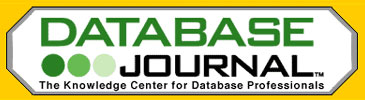


 Reply With Quote
Reply With Quote