|

-
In Microsoft Access 2003, you can use a parameterized query to restrict the results of a crosstab query. A parameterized query is a query that allows you to enter a parameter or value at runtime, which is then used to filter the results of the query.
Here's an example of how you can create a parameterized crosstab query in Access 2003:
1. Create a new query in the Design view.
2. Select the Crosstab query option from the Query Type drop-down menu.
3. Add the tables and fields that you want to use in the query, including the field that you want to use as the parameter.
4. In the Crosstab row, add the field that will be the row header.
5. In the Crosstab column, add the field that will be the column header.
6. In the Crosstab value, add the field that will be used to calculate the values in the crosstab.
7. In the Criteria row of the field, you want to use as the parameter, enter a prompt surrounded by square brackets, like this: [Enter a value].
8. Run the query, and when prompted, enter a value for the parameter. The query will return the results that match the parameter value.
You can also use a form to input the parameter value instead of being prompted each time, this way you can use the value from the form as a variable in the query.
It's important to note that, if the query is complex, the performance may be affected by the use of the parameterized query, in those cases you may consider using an unparameterized query and filter the results using a form or a report.
Tags for this Thread
 Posting Permissions
Posting Permissions
- You may not post new threads
- You may not post replies
- You may not post attachments
- You may not edit your posts
-
Forum Rules
|
|
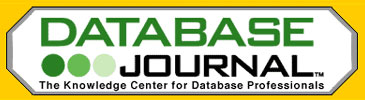




 Reply With Quote
Reply With Quote
